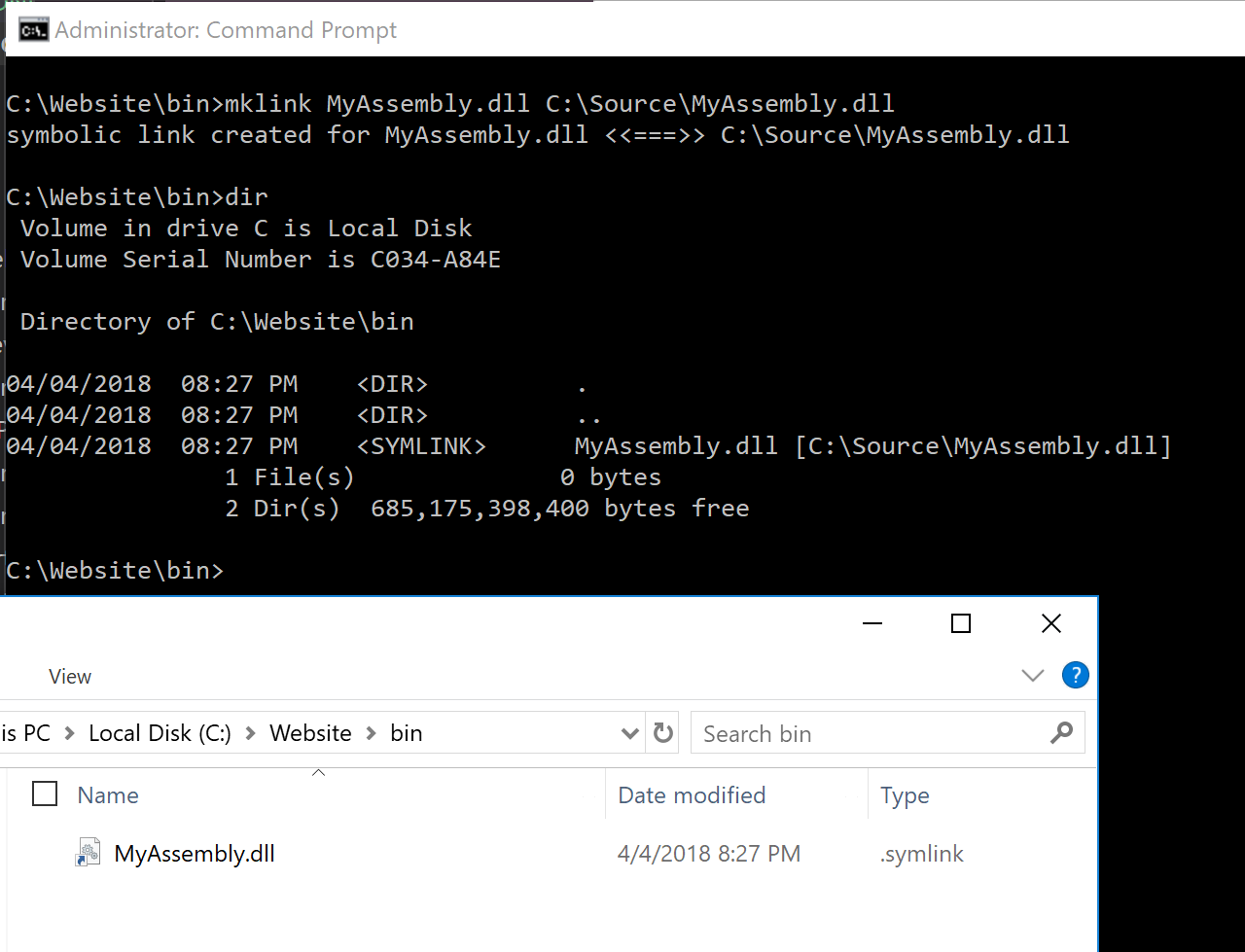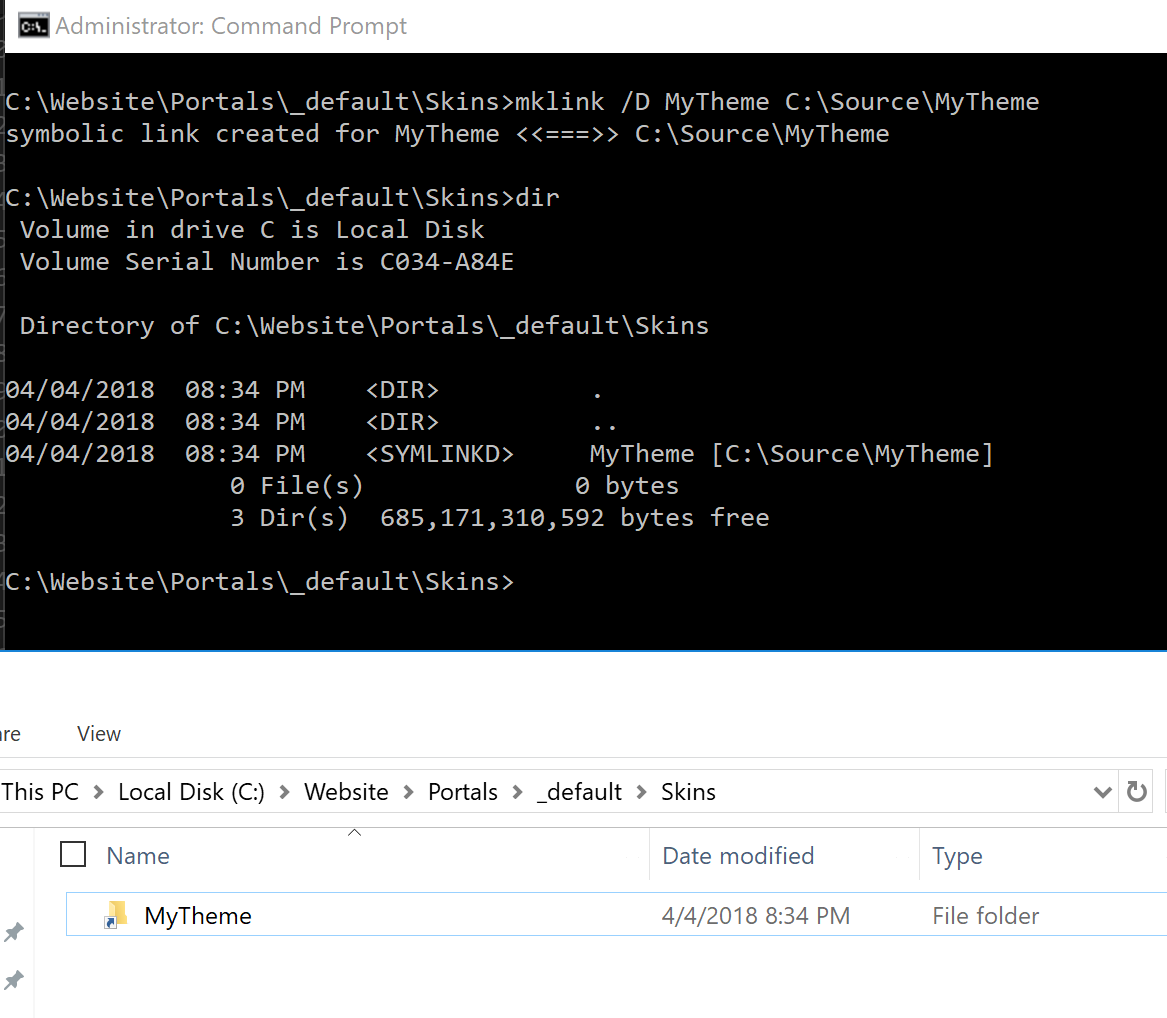When I am developing a DNN Module or even a DNN Platform change I typically configure my development enviornment to output the assemblies in the bin directory or I manually copy over the assemblies and the pdb files. This turns into a very tedious process very quickly when I am trying to rapidly develop or debug DNN Code.
What Is a SymLink?
A SymLink or Symbolic Link is a virtual file or folder which references another file or folder somewhere else. Consider the following example:
C:\Website\C:Source\MyProject\
Suppose there is a file in “MyProject” that changes quite frequently but is used by another application in C:\Website\ such as a DNN Website. A SymLink will tell the operating system when you try and access C:\Website\MyFile.txt it will really point to C:\Source\MyProject\MyFile.txt
How Do I Use a SymLink?
Depending on where you are entering the command (powershell or command prompt) the command will vary slightly
| Command | Terminal Type |
|---|---|
| mklink | Command Prompt |
| New-SymLink | PowerShell |
We are going to focus on using mklink with command prompt
Single File SymLink
If you want to create a SymLink for just one file the command is pretty straight forward:
1
mklink <virtual file name> <actual file location>
- Where you will replace
<virtual file name>with the name of the file you want to create. - Then you will replace
<actual file location>with the file location of the actual file
You’ll notice in the screenshot that the file is howing up as a symlink
Directory SymLink
Creating single file SymLinks is really cool, but you may want to create a SymLink for an entire directory. The syntax changes slightly
1
mklink /D <virtual folder name> <actual folder location>
- Where you will replace
<virtual folder name>with the name of the folder you want to create - Then you will replace
<actual folder location>with the actual folder location
You’ll notice in the screenshot that the file is showing up as a symlink
Why Use SymLinks in DNN
Now that we understand the concept of SymLinks and how to create them, you may ask why use them in DNN? How do they save me time when I am developing a module, theme or a platform change?
DNN Theme
I was recently working on a new DNN Theme using nvQuickTheme and the documentation recommended that you develop the theme inside a DNN instance, preferably on a development instance. I am a big fan of decoupling my source code from a DNN instance so instead of copying my DNN Theme code inside a DNN instance I create a SymLink. The theme appeared inside DNN just as you would expect.
DNN Development
This method applies for both DNN Module or DNN Platform Development Suppose you are working on a DNN Module, during rapid development you may update your Visual Studio configuration to drop the assemblies in the bin directory of your DNN Development instance. This does have side-effects and in my experience I only bring over what is needed such as the module dll and any additional libs used by the module. You can use a file SymLink to copy over just the assemblies you want
YourModule.dllYourModule.pdb
Don’t forget to add a SymLink for the pdb files so you can use the debugger tools in Visual Studio